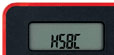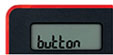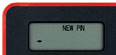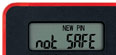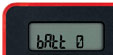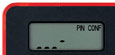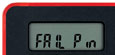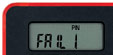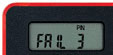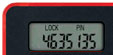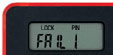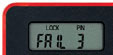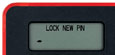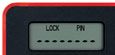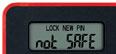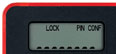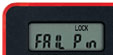Table of contents
Getting started with Digital Secure Key
What is a Digital Secure Key?
A Digital Secure Key is an additional layer of security built into the HSBC Bahrain Mobile Banking app. It generates one-time passwords (OTP) for logging on to online banking and when making payments or amending personal details.
How do I activate the Digital Secure Key?
You’ll find the Digital Secure Key within the latest version of the app.
If you’ve used the HSBC Bahrain app before, launch the app and log on using your 6-digit PIN or biometrics. You’ll then be prompted to switch to Digital Secure Key. To complete the Digital Secure Key activation process, select ‘Confirm and continue’.
If you’re new to the HSBC Bahrain app, you’ll need to download it from the App Store or Google Play Store. One you’ve installed it, follow the instructions on screen to register and log on.
You’ll then be prompted to activate your Digital Secure Key – just select ‘Confirm and continue’.
If you choose not to enable the Digital Secure Key, you will no longer be able to access the HSBC Bahrain app.
Do I need a physical Secure Key to switch to a Digital Secure Key?
You don’t need your physical Secure Key to switch to Digital Secure Key.
If you’ve used the HSBC Bahrain app before, launch the app and log on using your 6-digit PIN or biometrics. You’ll be prompted to switch to Digital Secure Key. Select ‘Confirm and continue’ to complete the Digital Secure Key activation process.
If you’re new to the HSBC Bahrain app, you’ll need to download it from the App Store or Google Play Store. One you’ve installed it, follow the instructions on screen to register and log on.
You’ll then be prompted to activate your Digital Secure Key – just select ‘Confirm and continue’.
If you choose not to enable the Digital Secure Key, you will no longer be able to access the HSBC Bahrain app.
Maximum number of mobile devices
Why can’t I set up more than one mobile device?
To keep your accounts safe, and protect both you and HSBC from fraud, we’re limiting the number of devices you can use. You won’t be able to set up the HSBC Bahrain mobile app on more than one mobile device.
I’ve already set up more than one mobile device. Can I still use the HSBC Bahrain mobile app?
If you’ve already set up more than one mobile device, you can still access the HSBC Bahrain mobile app on them. But, you won’t be able to set it up on any more devices.
I’ve already set up three mobile devices. If I delink one device, can I still use the app on other devices?
If you have the HSBC Bahrain mobile app on three mobile devices and delink one of them, you can still access the app on the devices already registered. However, you won’t be able to set it up on any more devices.
I've uninstalled the app from my previous device, why can't I set it up on my new device?
If you delete the app from your old device without delinking it, you won't be able to set up the HSBC Bahrain mobile app in a new device.
To delink your previous device, you may either reinstall the app in your previous device and then delink it or please call us.
I've lost my previous device, how can I set up the HSBC Bahrain mobile app on my new device?
If you lose your old device with the app installed, you won't be able to set up the HSBC Bahrain mobile app on your new device until you delink the old one. To delink your previous device, please call us.
Common issues
What do I do if I can’t remember my username?
Your ‘username’ is the new name for your ‘Internet Banking ID’.
If you can’t remember your username or Internet Banking ID, please call us.
What if I've forgotten or locked my online banking password?
If you’ve forgotten or locked your online banking password go to the online banking log on page, select Forgotten your password and follow the on-screen instructions.
Can I use my physical Secure Key after activating my Digital Secure Key?
No, once you activate your Digital Secure Key, your physical Secure Key will stop working immediately.
You can dispose of your physical Secure Key responsibly or return it to any HSBC Bahrain branch.
What do I do if I’ve forgotten my Digital Secure Key 6-digit PIN?
On the HSBC Bahrain app select the Forgotten your PIN option on the log on screen and follow the on-screen instructions.
How do I set up the HSBC Bahrain app on a new device?
If you already have the HSBC Bahrain mobile app on a mobile device, you'll have to delink it.
To delink the HSBC Bahrain mobile app from an existing device, follow these steps:
• log on to the app
• go to ‘Profile’
• go to ‘Security’ and select ‘Manage devices’
• find the device to be delinked and select ‘Delete’
After you delink the HSBC Bahrain mobile app on your old device, you can set up your new device.
What should I do if my mobile device is lost or stolen?
If your mobile device is lost or stolen, for your security, you should remove it from your profile as soon as possible.
If you have the HSBC Bahrain app on another device:
- log on to the app
- go to ‘Profile’ and select ‘Manage Devices’
- find the lost device in the list and select ‘Delete’
If you don’t have the app on any other devices, please call us and we can remove your device from your profile.
Using Digital Secure Key
How do I use my Digital Secure Key to log on to online banking?
You can use your Digital Secure Key to generate a security code from the HSBC Bahrain app.
Here’s how:
- Launch the HSBC Bahrain app (you need to have activated your Digital Secure Key).
- Select ‘Generate a code’ from the bottom of the screen.
- Select ‘Log on to online banking’.
- Enter your 6-digit PIN or use biometrics.
- Your security code will be displayed.
- Enter the security code on the online banking logon page.
You can also follow the on-screen instructions on the online banking logon page.
How do I generate a transaction verification code using my Digital Secure Key, for online banking?
You can use your Digital Secure Key to generate a security code from the HSBC Bahrain app.
Here’s how:
- Launch the HSBC Bahrain app (you need to have activated your Digital Secure Key).
- Select ‘Generate a code’ from the bottom of the screen.
- Select ‘Transaction Signing’.
- Enter your 6-digit PIN or use biometrics.
- You will be asked to input the requested digits from your transaction.
- Your security code will be displayed.
- Enter the security code on the online banking page.
You can also follow the on-screen instructions on the online banking page.
How do I generate a security code on the HSBC Bahrain app?
To generate a security code go to the log on page of the HSBC Bahrain app.
Select ‘Generate a Code’ from the logon page and choose to ‘Enter PIN’ or use biometrics as per your device setting.
Select the option you need and follow the on-screen instructions to generate your code.
Using physical Secure Key
I've lost my physical Secure Key - what should I do?
Upgrade to Digital Secure Key, and your lost physical Secure Key will stop working immediately. If you don’t have a compatible device, you can order a new physical Secure Key. Please call us immediately on +973 17529462 (within and outside Bahrain) to block it and order your replacement.
My physical Secure Key is not working - what should I do?
If your Secure Key is not working, we recommend upgrading to a Digital Secure Key. If you don’t have a compatible device, you can call us on +973 17529462 (within and outside Bahrain) to arrange a replacement physical Secure Key.
What if my mobile number is incorrect when generating a new activation code with my physical Secure Key?
Please contact customer services on +973 17529462 (within and outside Bahrain) so we can update this for you.
Where can I find my physical Secure Key serial number?
The Secure Key serial number is found in the bottom left corner, on the back of your physical Secure Key.
How can I change my physical Secure Key PIN?
If you’ve forgotten your physical Secure Key PIN, you can reset it by calling us on +973 17529462 (within and outside Bahrain). Alternatively, you can upgrade to Digital Secure Key instead.
How can I activate my physical Secure Key?
To activate your physical Secure Key, please make sure you have it with you when you first attempt to log on to online banking.
Step 1
Enter your online banking username then select ’Continue’
Step 2
Next, enter your password and log on.
Step 3
Select ‘Activate now’ to start the activation process.
Step 4
Follow the on-screen instructions, then select 'Activate now'.
Step 5
Check we have the right mobile number for you. If it’s correct, select ‘Request new activation code’. If it isn’t, call us on +973 17529472 (inside and outside Bahrain) to update your number.
Step 6
We’ll send you an activation code by SMS message. If it doesn't reach you within a few minutes, you can request a new code.
Step 7
Enter the activation code we’ve sent you. Next, follow the other on-screen instructions then select ‘Activate now’.
Step 8
All done! Your physical Secure Key is now ready to use.